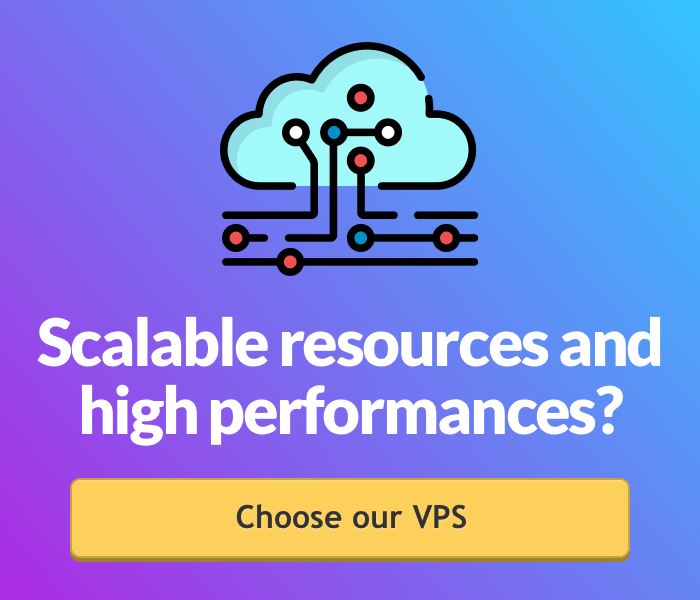A VPS is a Virtual Private Server providing you with the opportunity to manage remotely a whole machine provided with a complete operating system, such as, in Keliweb case, CentOS, RedHat, Ubuntu and many more.
We recommend you to choose a VPS Cloud in case your hosting service cannot stand anymore the increasing traffic of your website. A VPS, in fact, is a far more performing service which allows you to manage your resources in a better way.
You will be able to control remotely your VPS placed in our datacenter from your own PC. Your PC doesn't have to be provided with the same operating system of your VPS: it only has to be provided with a client for remote desktop.
If you use a computer with Linux or OS X you will be provided, by default, with all the necessary tools to manage a virtual machine. Otherwise, if you use Windows XP, Vista, Windows7, Windows 8 or Windows 10 you will have to use Putty, a SSH client, Telnet and rlogin, containing a terminal emulator.
As for Windows VPS, to access a Linux VPS you have to type the three following parameters: IP address (host name), username and password.
First, you will be required to accept the certificate released by the VPS and later to type the access credentials.
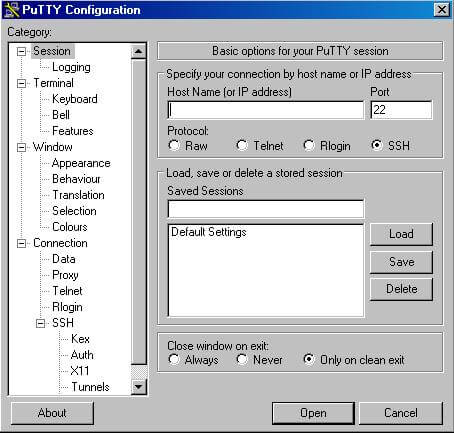
Unlike you access a Windows VPS, here all the operations will be processed via command line.
Here is a short list of all the possibile executable operations:
- Updating the system
apt-get update && apt-get upgrade - Installing MySQL
apt-get install mysql-server - Installing a text editor (to change files configuration remotely)
apt-get install nano - Installing PHP
apt-get install php5-cli php5-common php5-suhosin && apt-get install php5-fpm php5-cgi - Installing Apache
sudo apt-get install apache2 - Installing MySQL-Apache module
sudo apt-get install libapache2-mod-auth-mysql - Starting Apache
service apache2 start - Restarting Apache
service apache2 restart - Stopping Apache
service apache2 stop