Keliweb offers several linux hosting solutions that provide you with the possibility to change the PHP version and easily set PHP.ini, directly from your cPanel or DirectAdmin control panel.
If you choose a shared hosting solution including cPanel, it will be automatically provided with four functions to:
- choose the PHP version you prefer for your website, including the latest releases;
- configure the PHP.ini configuration file as you wish, without using a text editor;
- enable or deactivate 100 additional PHP modules.
To access these features you have to follow a few steps:
Log-in to your cPanel and, in the software tab, click on MultiPHP Manager.
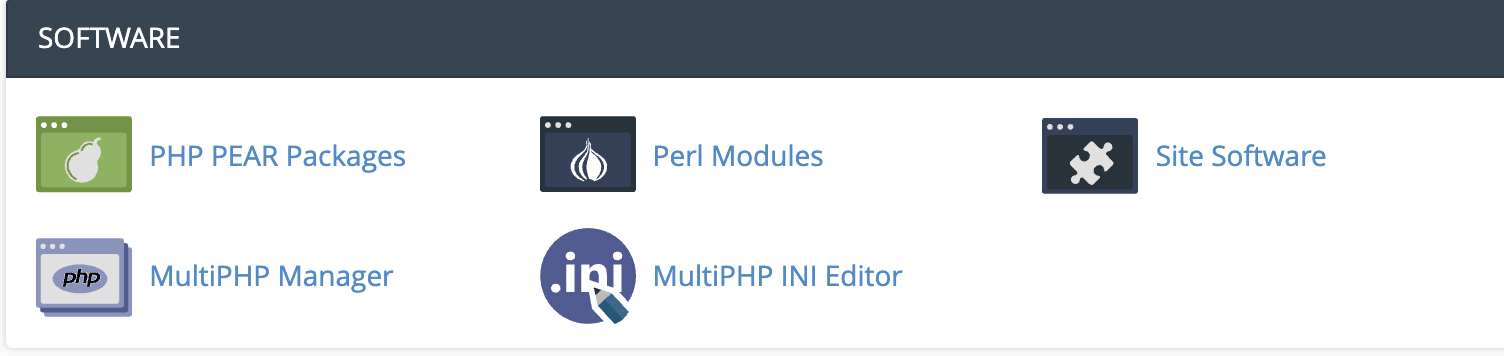
The screen will show the version of php currently in use. Using the drop-down menu on the right you can change the PHP version. If the desired PHP version is not present, you will need to contact your webmaster or our technical support.
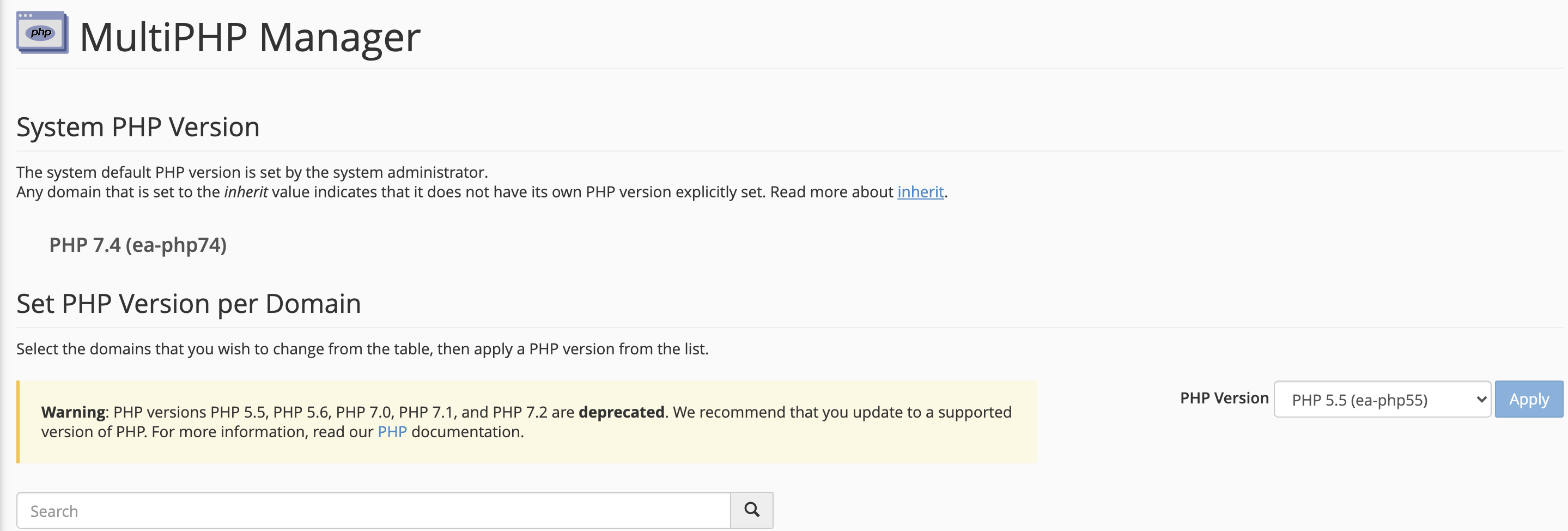
To make changes to the php.ini file, you can proceed by selecting “MultiPHP INI Editor” from the “Software” tab of cPanel.
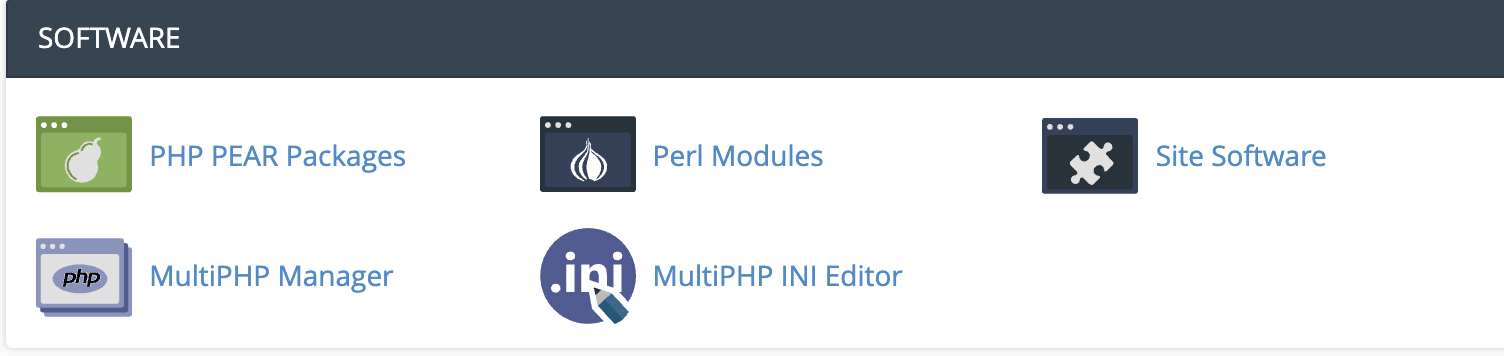
In the new screen you will see two tabs. Through the tab "Basic Mode" you can easily modify various options that are present in the php.ini file. If you want to insert custom changes you can instead refer to the "Editor mode" tab.
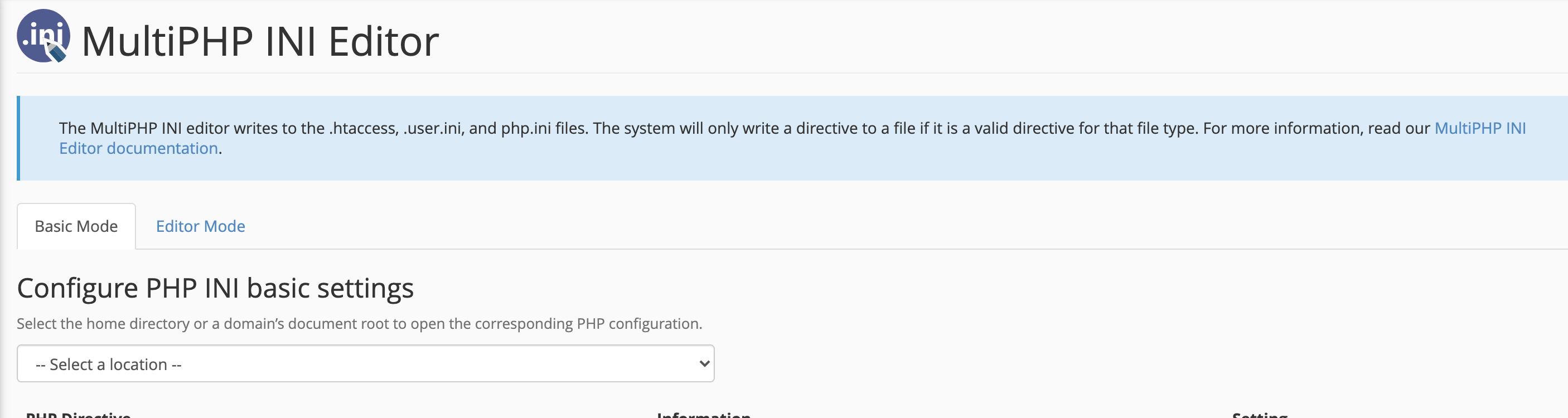
Here is the full table of all the parameters you can set.
|
Characteristic |
Permitted Value |
Notes |
|
allow_url_fopen |
On/Off (On) |
It enables wrapper URL for fopen. |
|
display_errors |
Off/On (Off) |
It determines if the errors have to be displayed as part of the output or be hidden to the user. |
|
error_reporting |
E_ALL, E_ALL & E_NOTICE (E_ALL) |
It allows to set the error level to ease the debug procedure. |
|
file_uploads |
1/0 (1) |
It enables (1) or not (0) the upload of files on the server. |
|
include_path |
Directory (".;/path/to/php/pear") |
Directory where the require, include, fopen(), file(), readfile() e file_get_contents() functions will search for the website's files. |
|
log_errors |
On/Off (On) |
It determines if the error messages have to be recorded in the default errorlog or in a dedicated file (useful for the development process). |
|
mail.force_extra_parameters |
[parameter] |
It adds extra parameters to e-mails for sendmail |
|
max_execution_time |
Numeric (30) |
It determines the maximum amount of seconds before the interruption of a script. |
|
max_input_time |
Numeric (60) |
It determines the maximum amount of seconds for a script to receive input data, such as POST, GET and generic upload. |
|
memory_limit |
Numeric (128M) |
It fixes the maximum amount of storage (in bytes) for scripts. |
|
open_basedir |
Directory (NULL) |
It limits the files that can be opened to a specific folder containing the file itself. |
|
post_max_size |
Numeric (8M) |
It sets the maximum size of POST and files' upload. |
|
short_open_tag |
On/Off (On) |
It enables or not the short version of tag of the PHP opening (for example <? ?>) |
|
upload_max_filesize |
Numeric (2M) |
Maximum dimension of a file sendable on server (in MB) |
To save the custom configuration click on "Save" and to restore the default configuration click on "Use Defaults".
If you use a hosting with a DirectAdmin control panel, you can make changes using the following procedure.
Log into DirectAdmin and click on "Select PHP version" in "Other Features".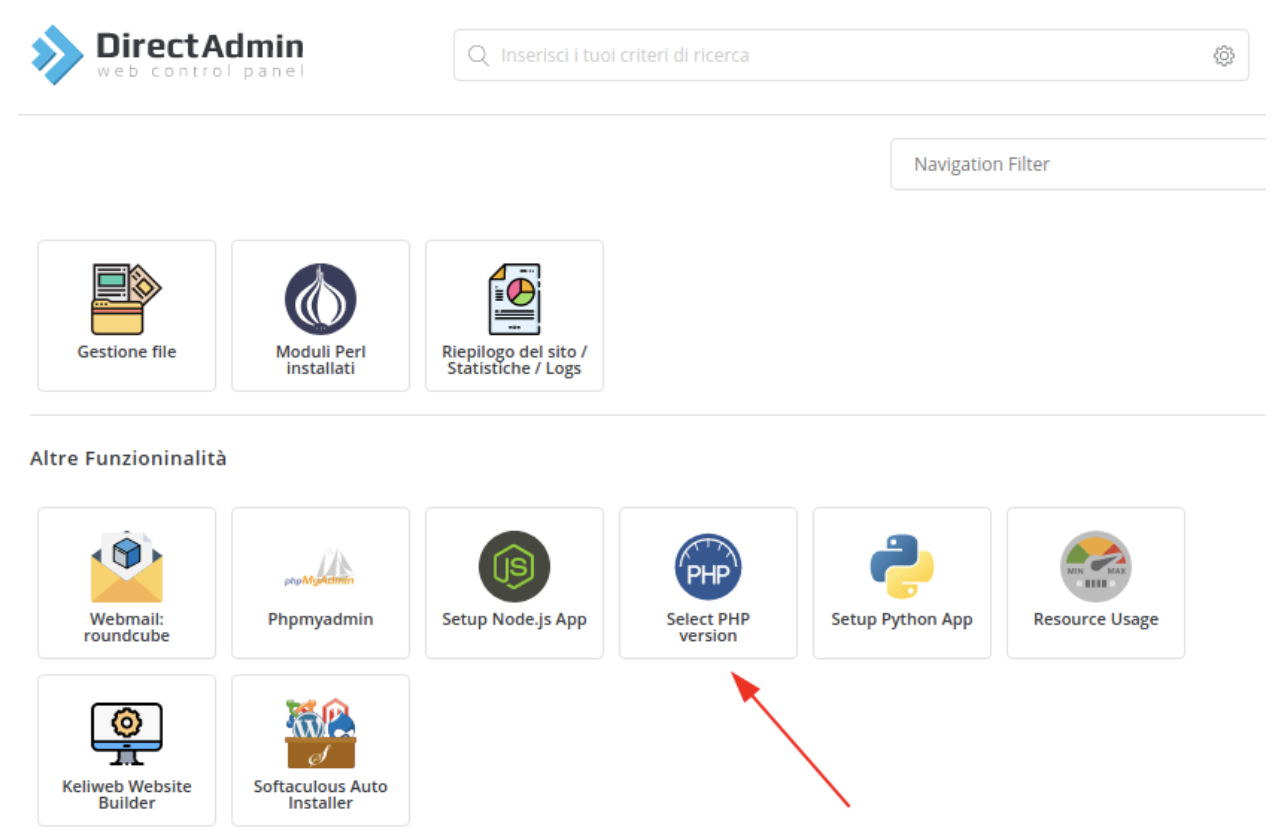
Choose the version of PHP to use. If the desired PHP version is not present, you will need to contact your webmaster or our technical support.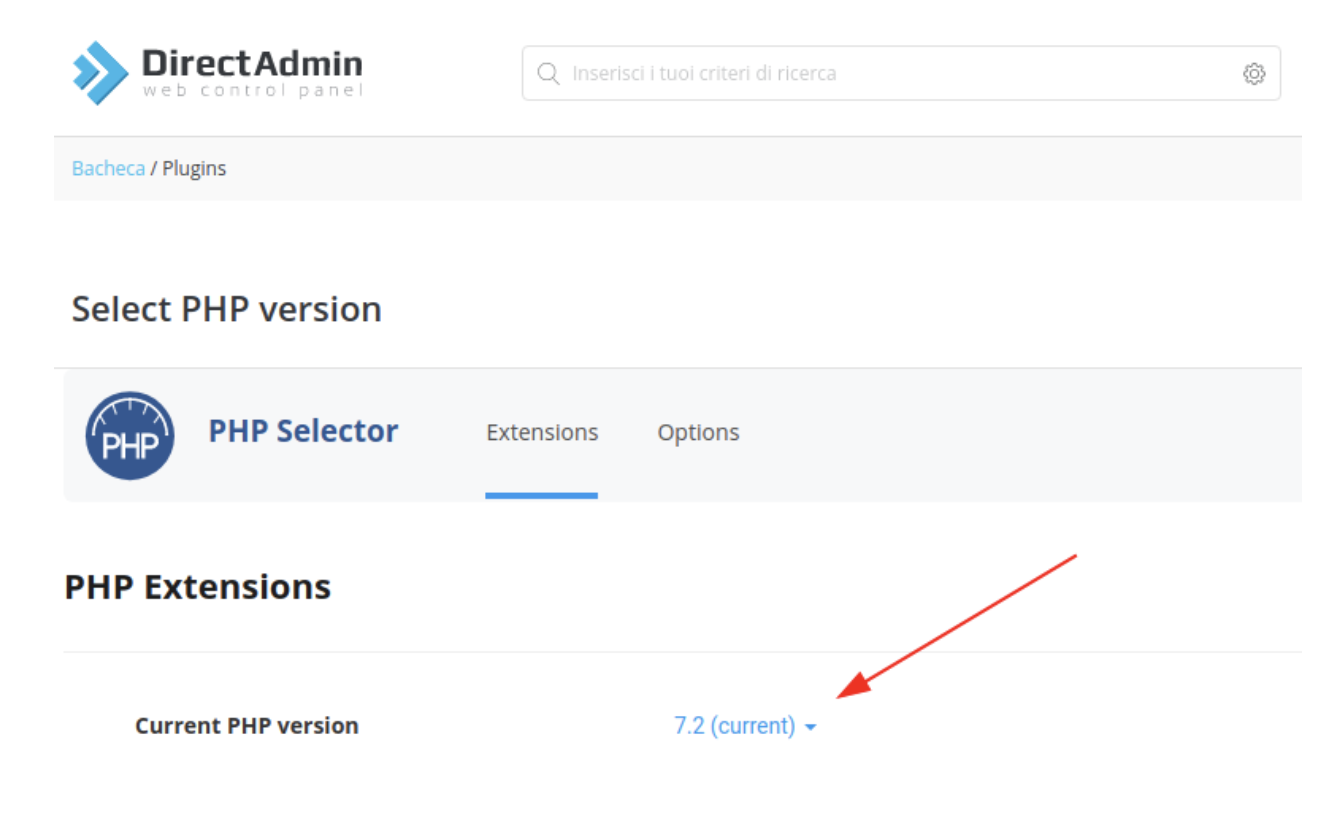
Also on this page you can manage PHP extensions and options. These changes will be made within the php.ini file. If you want to add custom options that cannot be modified through this management interface, contact your webmaster or our technical support. Here you can find a list of parameters that can be set with DirectAdmin. For more details on their characteristics, you can refer to the previous table relating to cPanel.
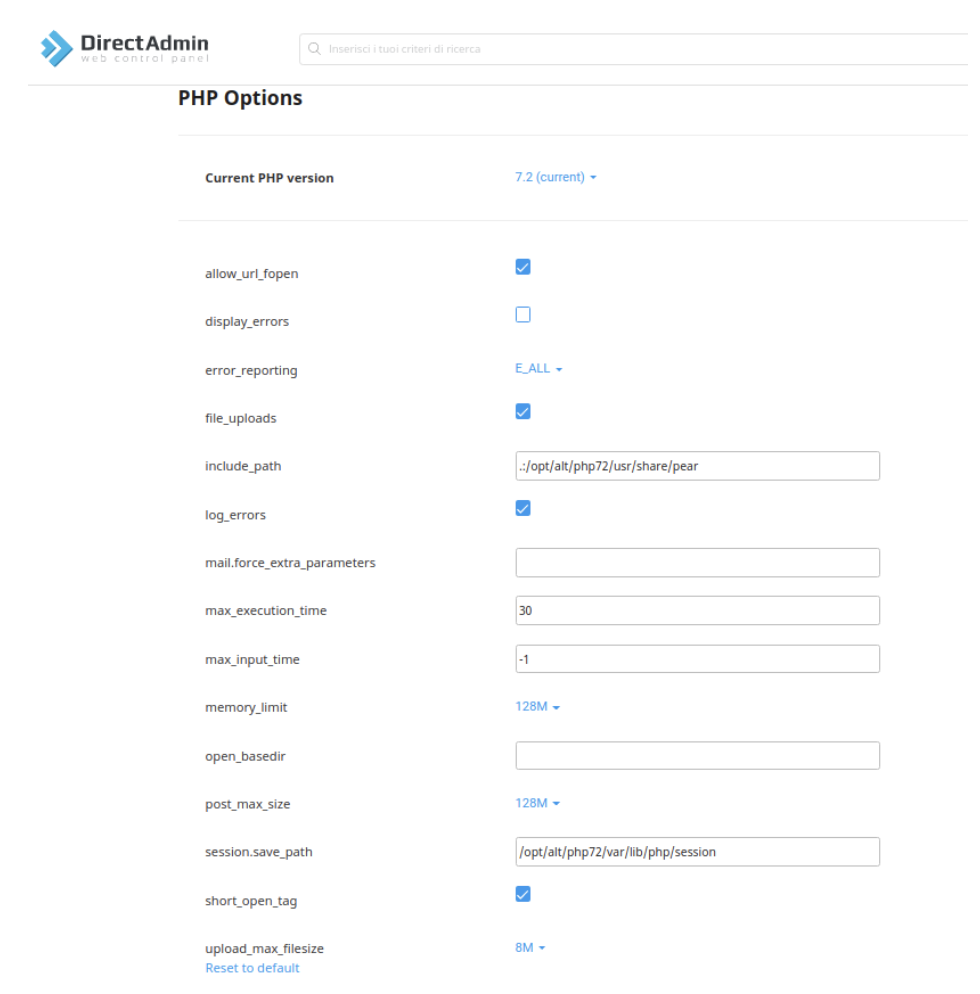
For further information about our web hosting plans, please visit our website.




