Here you will find a short guide on how to configure jNews Joomla! module for a dedicated email server.
As you purchase the email service you'll receive an email providing you with the following informations:
- Webmail: httpS://example.serverkeliweb.it/mail/
- Admin Panel (iReadAdmin): httpS://esempio.serverkeliweb.com/iredadmin/
- Username: postmasterserverkeliweb.com
- Password: customize it as you wish
Make sure to put the "s" (secure) at the end of the http protocol related to the webmail address of your admin panel: https is the right prefix, not http.
Using jNews configuration you can manage in full autonomy your mailing list/newsletter, and you'll be provided with the possibility to send attachments and use HTML/CSS preset templates. Before you start the configuration, create an email address for newsletter only.
For this operation login to your admin account and follow the following steps:
- Login to iRedAdmin admin panel address: https://example.serverkeliweb.it/ireadadmin/
- Type your username and password
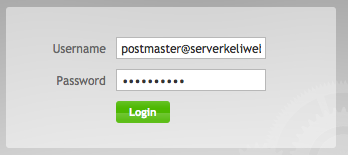
- In the main menu click on "Add " and then select "User". Here create your new email address and fill in all the required fields as it follows
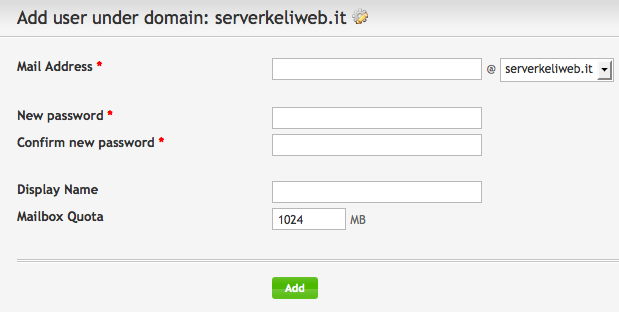
Mail address: mailbox name
New password/Confirm password: type your password twice
Display name: type the name you want to display as sender
Mailbox quote: type the available disk space for mailbox - In the next window make sure to put a flag on "Enable this account" and click on "Save changes" to confirm. Now you're ready to configure jNews.
- Download the module, install it in Joomla!, login to your admin account typing your CMS username and password.
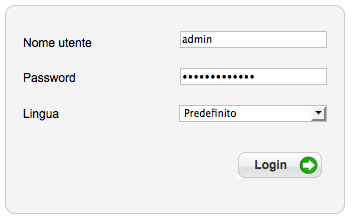
- Click on "Components" in the jNews menu and select "Configuration"
- Configure "Mail settings" fields for jNews module as it follows:
Mail method: SMTP
From name: type a sender name you want to display
From email: type the email address for incoming replies
Bounce back email: 0
Sendmail path: 0
Use miniSendMail: No
SMTP host: mail server host
SMTP port: port 25 (if you want to select -- in the following box) or 857 (if you want to select TLS)
SMTP secure: select -- or TLS
SMTP Authentication required: select No if you chose 25/--; Yes if you chose 587/TLS
Then type mailing parameters as it follows:
Encoding format: Text, to send textual newsletter, MIME for format text
Mail encoding: UTF-8
Use HTML images: Yes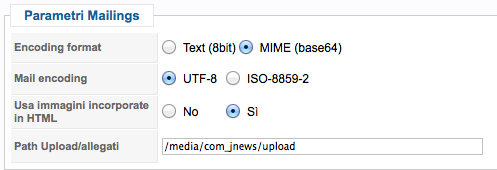
- Click on "Save" to save all new settings
Now you can start sending your emails using Joomla!




