If you use a cPanel or Plesk control panel you may need several optimizations to use Acronis following a simple procedure:
- Login to Acronis Cloud web console
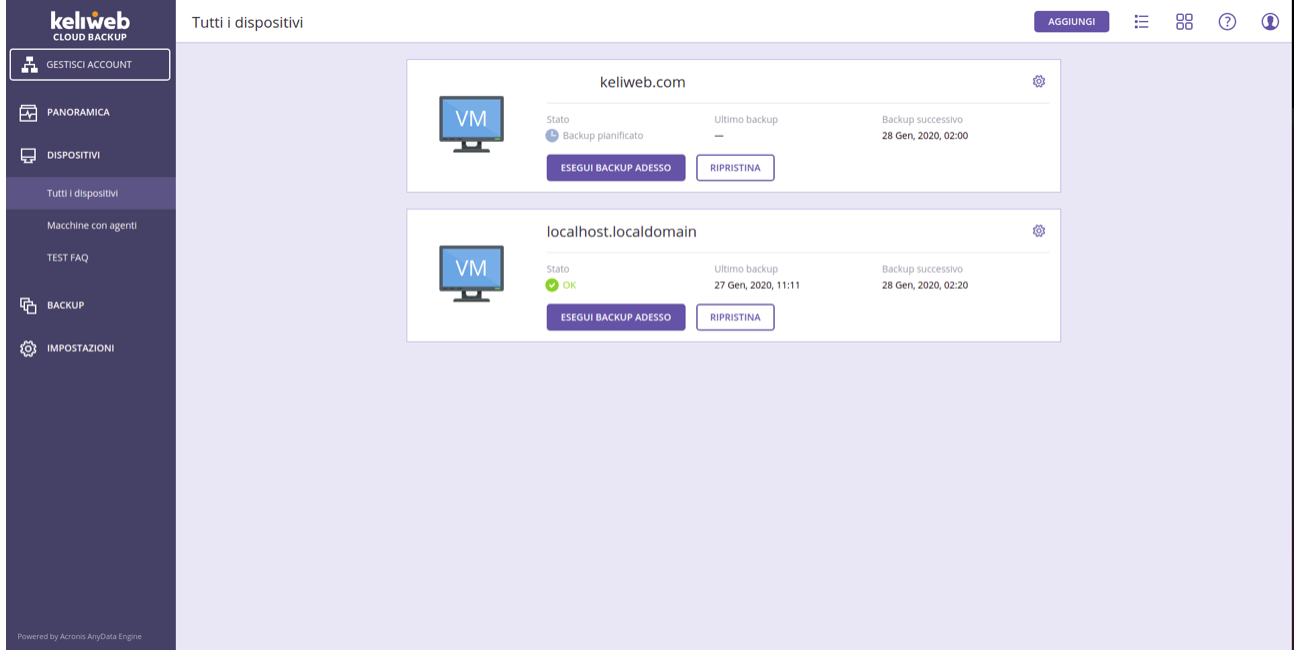
- Select the settings icon of the machine managed with cPanel/Plesk that you want to backup and click on "Backup"
- Select the settings icon on the default backup plan (webcp) and select "Change"
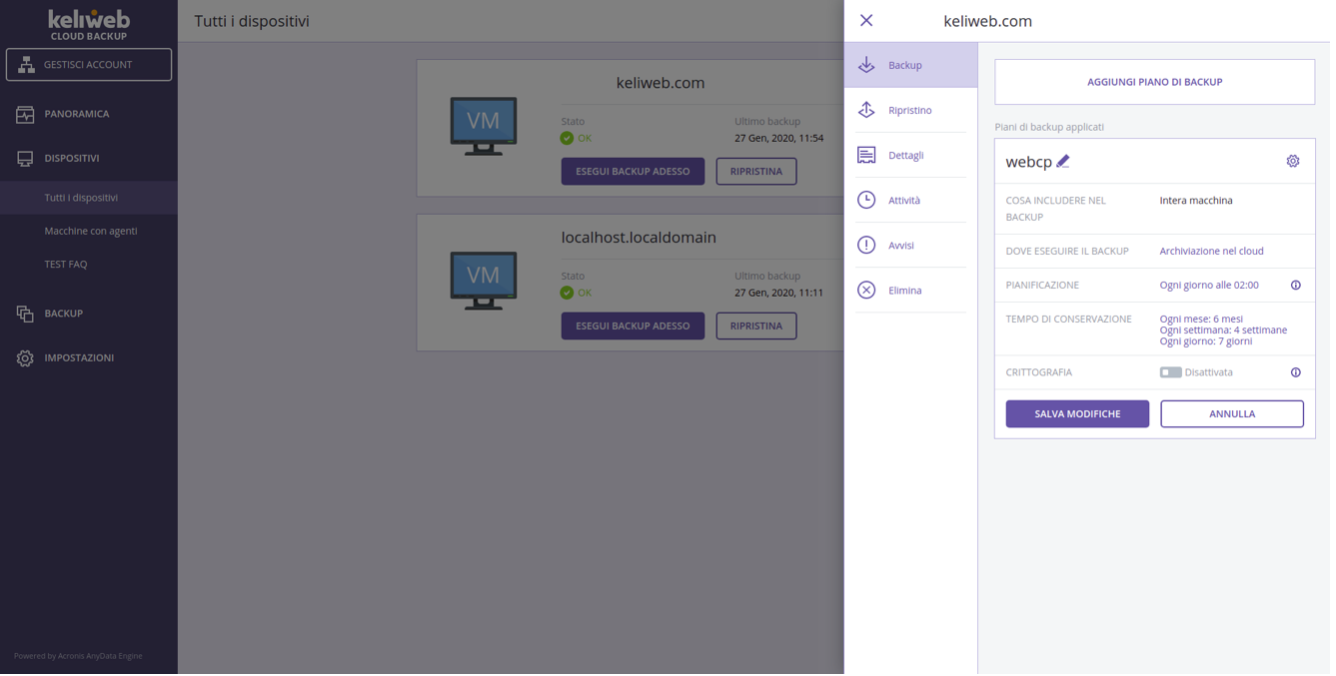
- Select "How long to keep", change "Clear" and set "For backups number"
- Set a maximum of backups (up to 7)
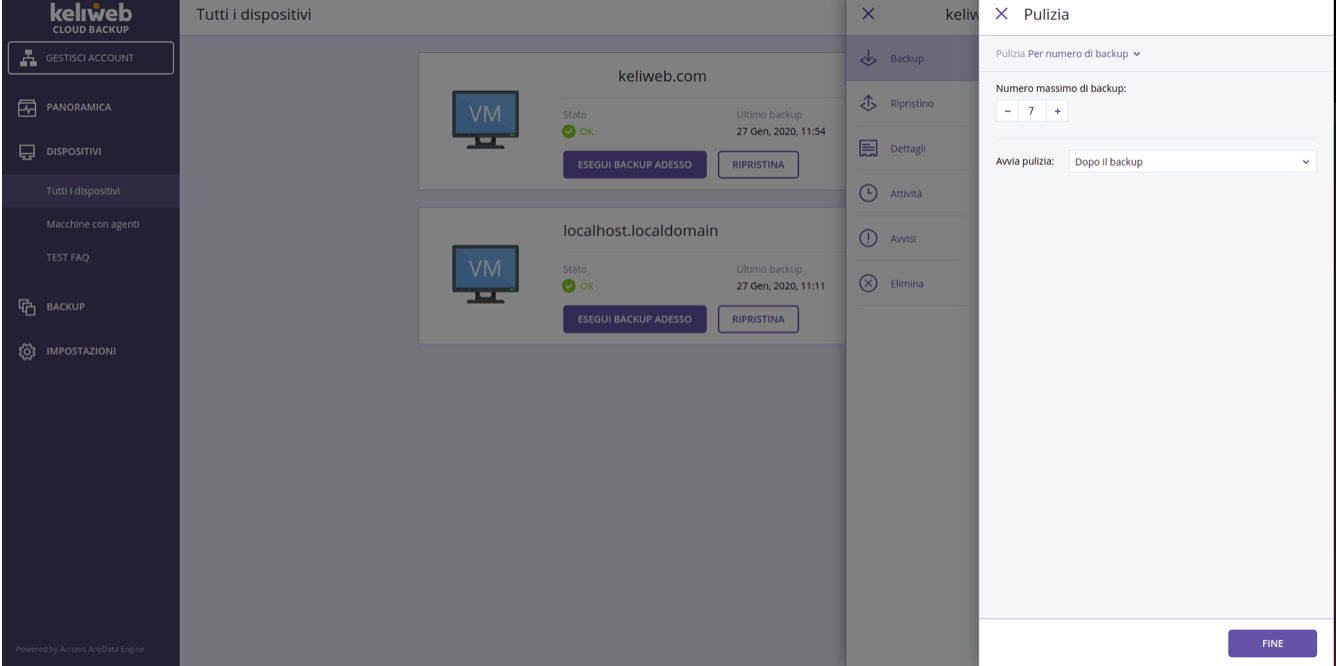
- Click on "End"
- Click on the settings icon again and select "Backup options"
- In the field "Files firewall", select "Do not make backup of the files which do not match with the following criteria".
For cPanel type the folder "/backup"
For Plesk type the folder "/var/lib/psa/dumps"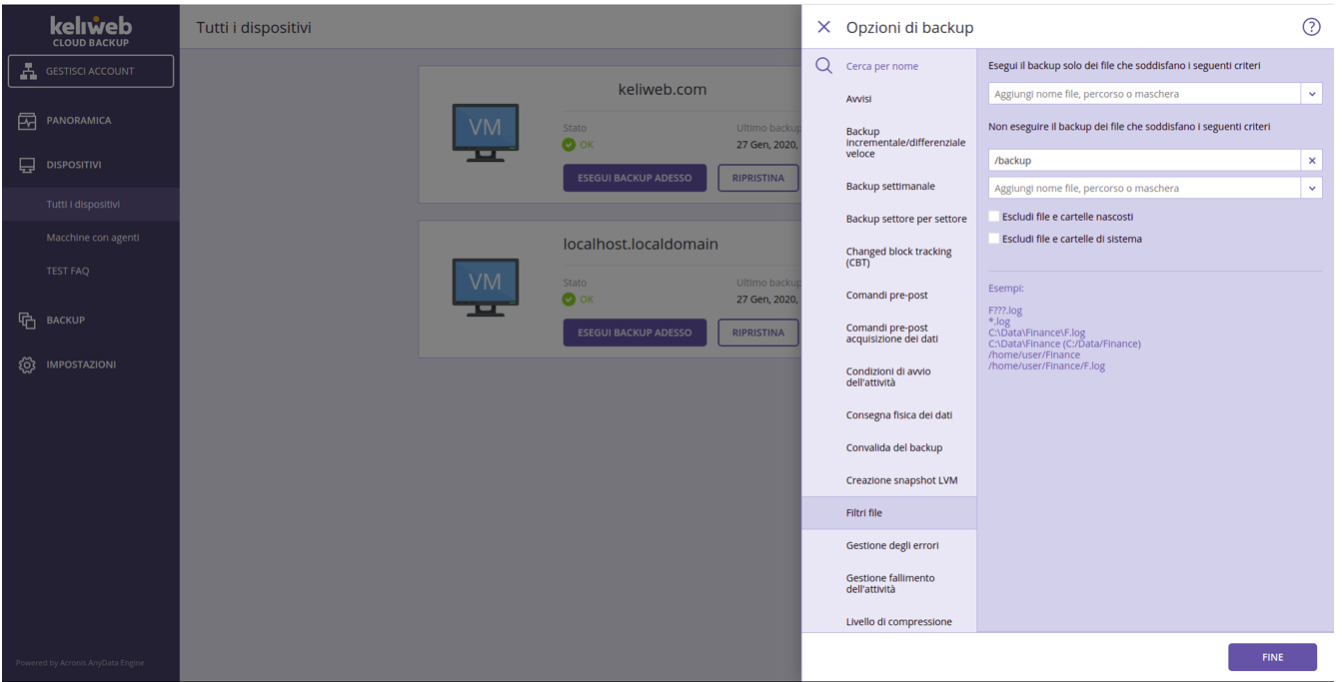
- Click on "End" and confirm
- If a window appears requiring to apply changes on this plan click "OK"
For further informations we recommend you to check our guides How to install Acronis Backup Agent for Linux with cPanel and How to install Acronis Backup agent for Linux with Plesk panel




